- Business2Go Data Interchange Format;
- MS Excel 2007 Workbook;
- MS Excel 97 - 2003 Workbook;
- Adobe Acrobat Document;
- Text Format;
- Web Page;
- XML Document.
The application also supports quick export, which is especially useful for exporting entire data lists with minimum efforts, as well as advanced export with extended capabilities.
QUICK EXPORT
To quickly export a data list, simply right-click the list to access its shortcut menu and choose the target format, as shown in the figure below:
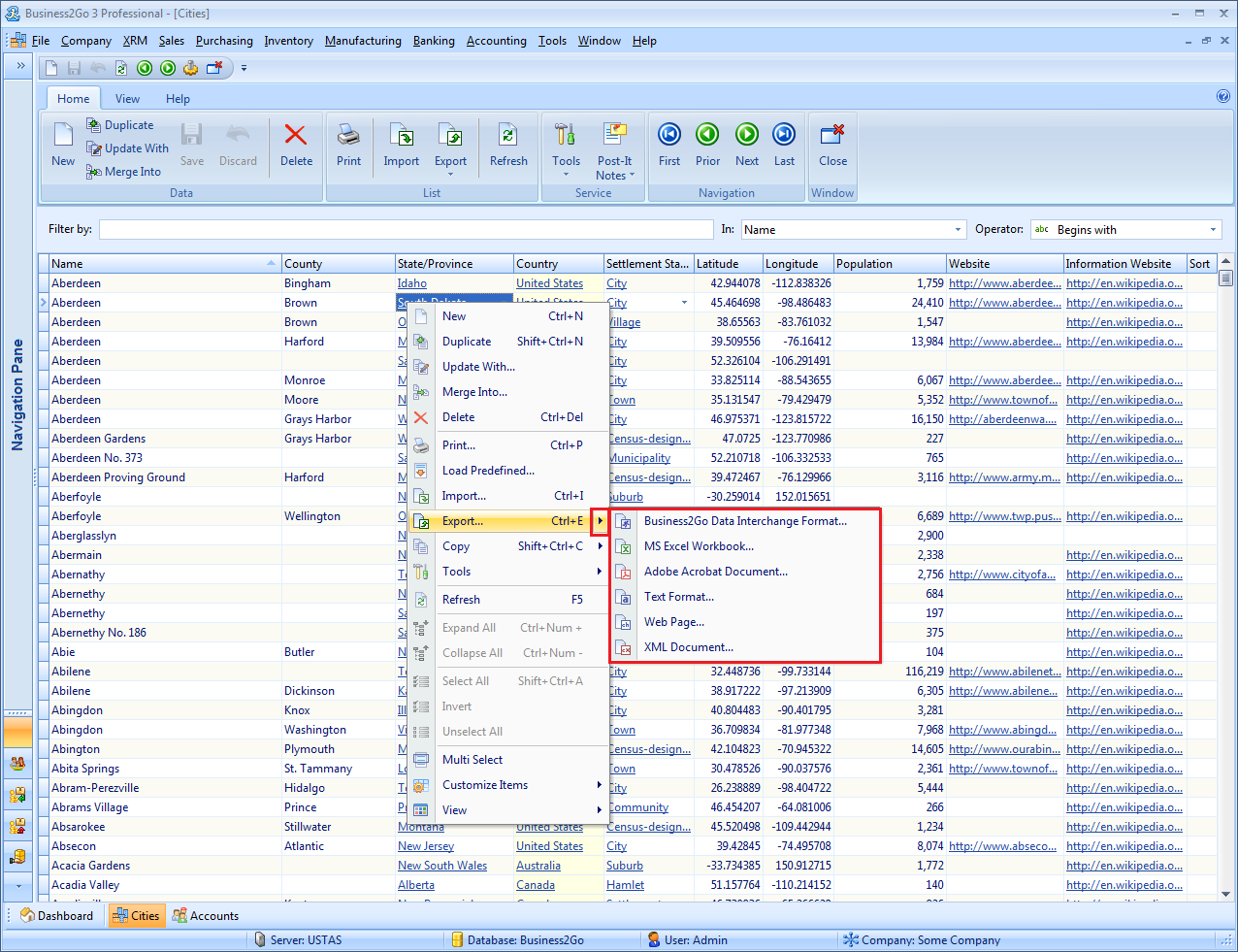
Alternatively, you can also access the quick export feature from the ribbon menu:

In the next step, choose the target format and specify the name and location of the output file. For example, if you select to export into MS Excel Workbook, the following file save dialog will appear:

The File name field is usually populated with the name of the data list you're exporting. Then you should choose a location to save the resulting file and click Save.
Note that the app provides two ways of exporting data into Excel: MS Excel 2007 Workbook (xlsx) and MS Excel 97-2003 Workbook (xls). As for the text formats, they also have two options: Comma Delimited Text File (csv) and Tab Delimited Text File (tab). The format type can be specified in the Save as type field of the Save As dialog.
ADVANCED EXPORT
The advanced export mode provides several additional options that you can customize. To enable the advanced export, use the shortcut menu:
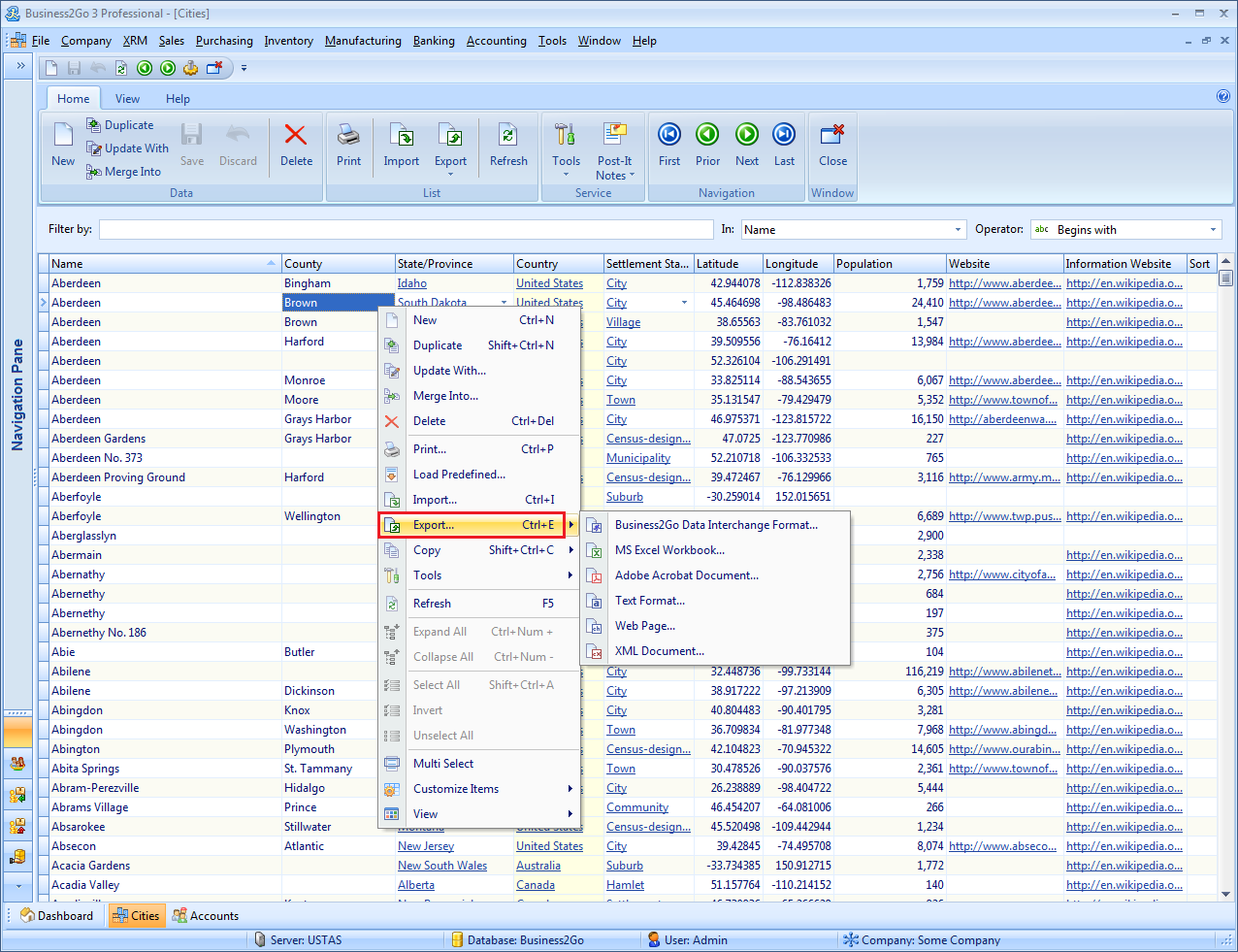
Alternatively, you can access the advanced export from the ribbon menu:
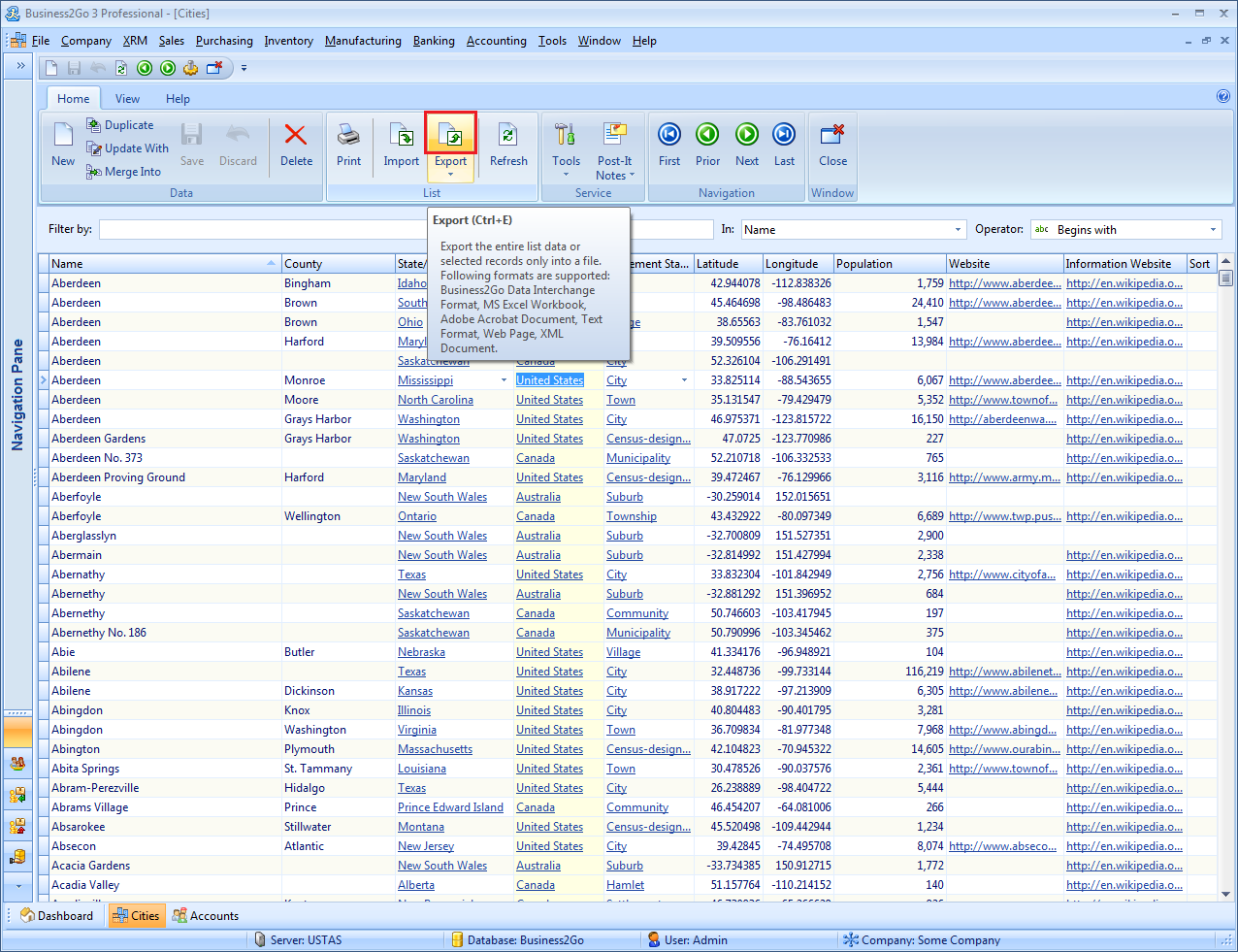
Once the advanced export is launched, the following screen appears:
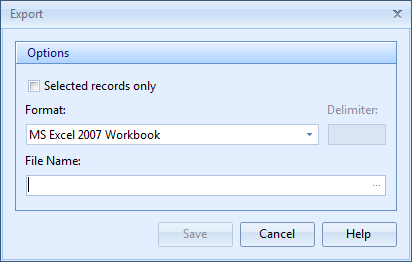
From here, you can export certain list items rather than an entire list by choosing Selected records only or use our new text format called Formatted Text File to export your data. If you choose this format in the Format field, the Delimiter field will be enabled where you can specify a separator for the columns in the resulting file.
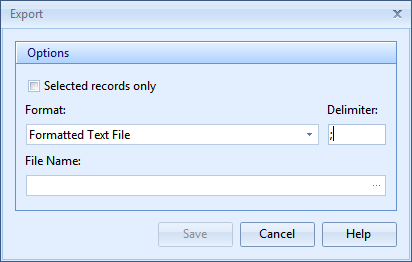
AND A LITTLE BIT ABOUT THE EXPORT FORMATS
BUSINESS2GO DATA INTERCHANGE FORMAT
This is our internal data representation format which is perfect for data exchange between installed copies of Business2Go, e.g. when you need to move certain information between databases. Since it's an XML-based format, you can use it in other 3rd party applications for various data exchange purposes.
Here is a sample file in this format:
<BDIF ProductID="BUSINESS2GO_PROFESSIONAL" ProductMajorVersion="3" DatabaseVersion="1" CreatedDateTime="2014-11-19 23:27:08"> <Module ID="CITIES"> <Entity ID="CITIES"> <Record CITIES_ID="18124EC1-7D75-48E6-B496-3C50E825F97B" CITIES_NAME="Abram-Perezville" CITIES_COUNTY="Hidalgo" CITIES_PROVINCE_ID="3A7802B2-951E-4A13-B19C-BAA2D111DD60" CITIES_PROVINCE_CODE="TX" CITIES_PROVINCE_NAME="Texas" CITIES_COUNTRY_ID="9EABD215-B9CF-4137-A340-F45ACD1B7546" CITIES_COUNTRY_CODE_ISO2="US" CITIES_COUNTRY_CODE_ISO3="USA" CITIES_COUNTRY_NAME="United States" CITIES_SETTLEMENT_STATUS_ID="20F97E06-F063-419B-BFE5-D3249BA302D6" CITIES_SETTLEMENT_STATUS_NAME="City" CITIES_LATITUDE="26.238889" CITIES_LONGITUDE="-98.404722" CITIES_POPULATION="5444" CITIES_INFO_WEBSITE="http://en.wikipedia.org/wiki/Abram-Perezville,_Texas"/> <Record CITIES_ID="1633421F-DFC9-4BEA-87C3-027C39770BBC" CITIES_NAME="Abrams Village" CITIES_COUNTY="Prince " CITIES_PROVINCE_ID="93A02C2F-524A-49A7-9D4F-1E4D78660CC3" CITIES_PROVINCE_CODE="PE" CITIES_PROVINCE_NAME="Prince Edward Island" CITIES_COUNTRY_ID="3134BCFA-37A0-4AC6-98E4-8F755E843263" CITIES_COUNTRY_CODE_ISO2="CA" CITIES_COUNTRY_CODE_ISO3="CAN" CITIES_COUNTRY_NAME="Canada" CITIES_SETTLEMENT_STATUS_ID="DAE061CB-7466-40B4-BDC6-E0E1B3ECEB96" CITIES_SETTLEMENT_STATUS_NAME="Community" CITIES_LATITUDE="46.454207" CITIES_LONGITUDE="-64.081006" CITIES_POPULATION="266" CITIES_INFO_WEBSITE="http://en.wikipedia.org/wiki/Abrams_Village"/> </Entity> </Module> </BDIF> |
MS EXCEL 2007 WORKBOOK
One of the major features of exporting into this format is that all data types and representations of the original data list are preserved in the output spreadsheet, e.g. numeric cells will remain numeric and will look like a number. If the original data list contains groups and sub-results, then they will also be safely moved to Excel Workbook.
MS EXCEL 97 - 2003 WORKBOOK
The data is exported similarly to MS Excel 2007 Workbook, except that due to the restrictions of this legacy format, a sheet can contain only 65,536 rows.
ADOBE ACROBAT DOCUMENT
The important limitation of this format is that you can export only entire data lists rather than selected rows. If the original data list contains groups and sub-results, then they will also be safely moved to the output file.
TEXT FORMAT
Business2Go app allows for exporting data into plain text formats as well. The columns are usually separated from one another using TABs (Tab Delimited File) or commas "," (Comma Delimited File). However, you are free to set up your own delimiter character if necessary.
WEB PAGE
The data is exported into a standard HTML file along with all groups and sub-results contained in the original list. This format is convenient for rapid exporting of data which will then be published on the website.
XML DOCUMENT
The format consists of two files, which are an XML file and a separate style sheet stored in an XSL file. If the original data list contains groups and sub-results, then they will also be safely moved to the resulting data file. This format is convenient for rapid exporting of data which will then be published on the website.